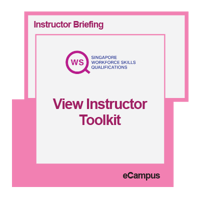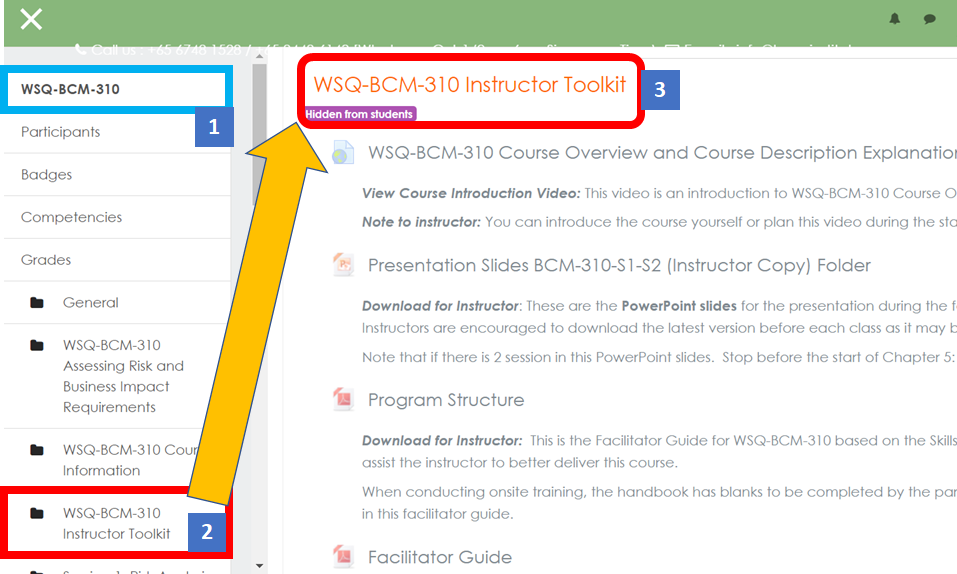![]() Welcome back. This blog described the deployment of the "Marking Scheme" to assist the facilitator in providing high-quality replies and technical comments to the participants. This is especially true when the participant has put in a lot of effort, and it is BCM Institute's to provide them with superior recommendations. We are conscious of the time constraint needed by the instructor to grade the assignment comprehensively.
Welcome back. This blog described the deployment of the "Marking Scheme" to assist the facilitator in providing high-quality replies and technical comments to the participants. This is especially true when the participant has put in a lot of effort, and it is BCM Institute's to provide them with superior recommendations. We are conscious of the time constraint needed by the instructor to grade the assignment comprehensively.
This is the "Instructor Briefing" or "IB" series you are reading. This session focus on "Marking the Assignment" for a specific module within the course. Currently, Module 2 for all products has the most submission submitted. In Module 3 and Module 4, some sessions require this review.
This current "grading of assignment" review system in eCampus is via the “Message Box” function. It minimises the need for a facilitator to look for the email address of the participants to reply. It also serves as a tracking system for the program admin team to monitor, the instructor has immediate access to review, and the participants can submit and know the outcome in the shortest possible time.
Types of Submissions and Review Expectations
Tier One Review: There are the types of submission and review standards:
- Public course (usually of a mix of participants from different organizations)
- In-house courses (as training and awareness)
Most submission requirements will be based on the minimal requirement of the course.
Tier Two Review: These types of submissions require stricter review
- In-House training with the requirement to complete their assignment as part of their training-led
- BCM implementation project or
- update of the BCM program
Access to eCampus
eCampus Download Marketing Scheme
This template, downloadable from eCampus (Instructor Marking of Assignment), serves as marking guidance for the review of the submission of the assignments. The example below is the Risk Analysis and Review (RAR) for the WSQ-BCM-310 course. This is similar to all of the products that BCM Institute offers.

Access Grading for Class or Cohort or "Grade Upload Assignment"
In the eCampus "Instructor's section" Instructor Marking of Assignment, proceed to click to access to grade assignment.
This is the section whereby the participant has uploaded their assignment, and the Facilitator can now review the content of each submission of the participants.
Remember to select the cohort that you are facilitating.
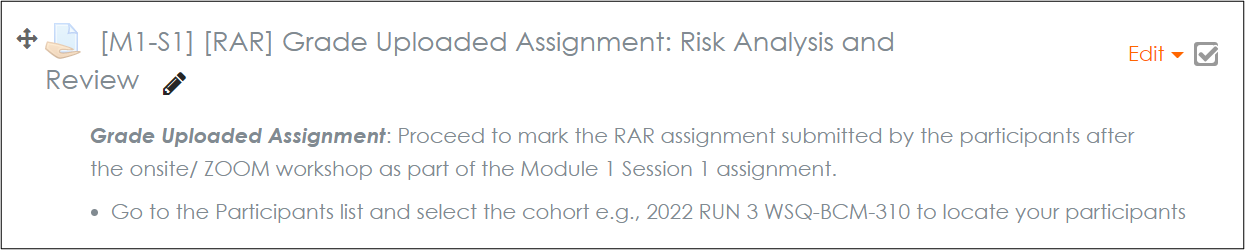
Content of Downloaded Marking Scheme
This guidance note has two sections:
- Overall Grading
- Technical Grading
Grading Guidance and Reply to Participants
The Marking Scheme start with the cover letter to the participants. The comments marked as “Model Response” will be inserted as the initial reply to the participants in eCampus. Note that you are required to insert Text 1 and Text 2.
Cover Letter to Participant
The content of the model response is as follows:
Dear [Name of Participant],
Thank you for the prompt submission of your assignment for the Risk Analysis Review (RAR) Template.
[Text 1] Select from Overall Grading: Model Response for Successful Candidates
You may want to consider additional comments:
[Text 2] Select from Technical Grading: Omissions/Errors
We look forward to seeing you in the upcoming Risk Analysis Review (RAR) session of your BCM journey!
[Name of Instructor]

Overall Grading: Text 1 Model Response for Successful Candidates
There are three grades for overall grading for the submission of assignments:
- Pass (Standard Pass)
- Good (Above Average Pass)
- Excellent (Great Pass)
- Remember that the better students had spent at least one hour completing each template and because the instructor is busy, they tend to use terms like "Well Done" or "Keep it up."
- This section provides you with two to three paragraphs of comments on their effort.
Technical Grading: Text 2 Omissions/Errors
Guidance notes for the grading of the technical content of the assignment
The objective is to provide the participants with the necessary technical feedback on the content upon completing their assignments.
In eCampus, you can view their submission, and after the review, you are expected to grade the assignment and provide comments in the “Message Box”.
Final Overall and Technical Grading in eCampus
Overall grading for the participant in eCampus (Grade Student function)
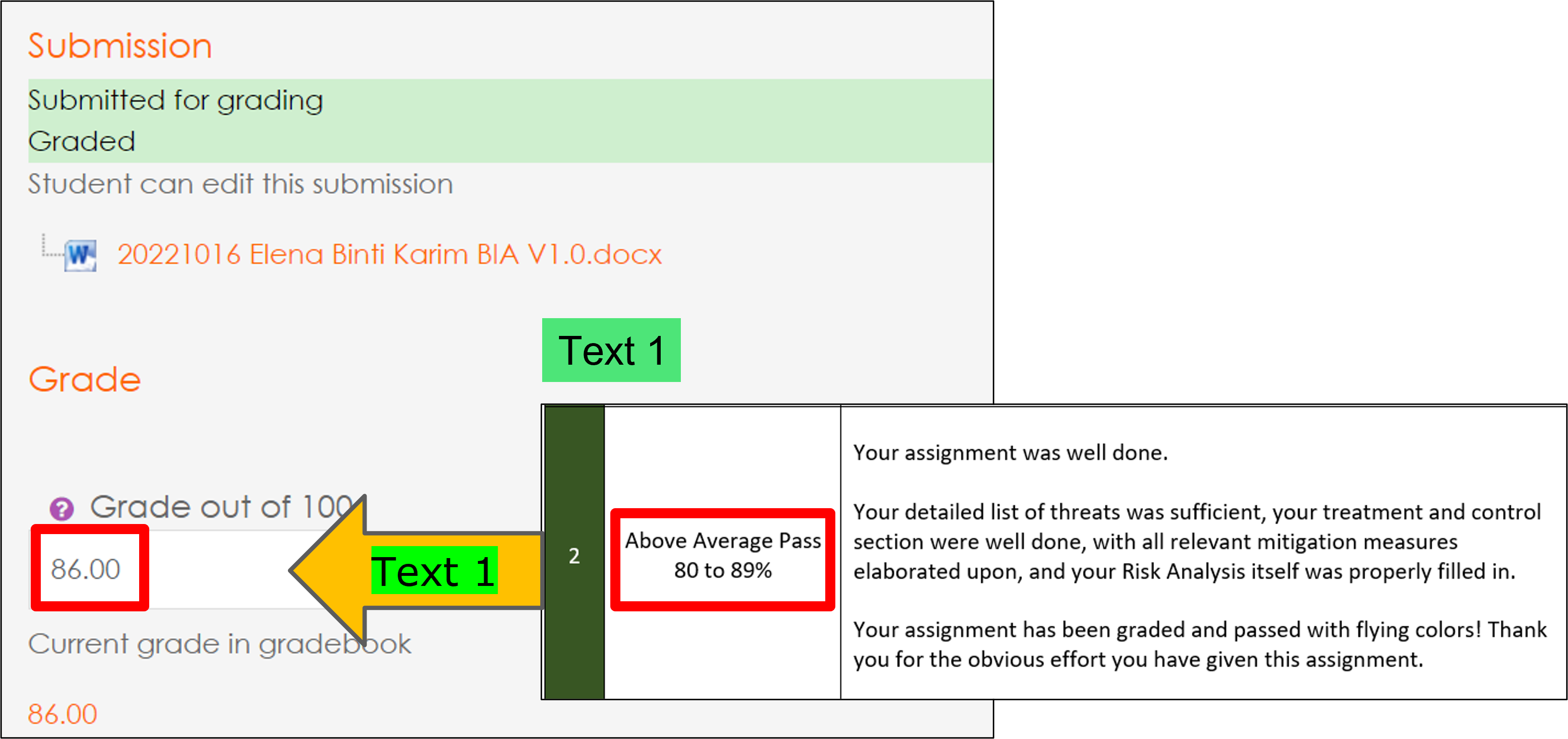
Final reply to participants in e Campus. Instructor to provide comments Text 1 and Text 2 in the “Message Box”.
When you spot any discrepancy in the assignment, cut and paste from the "Marking Scheme" header and the description of the discrepancy into the content of Text 2 . Repeat for additional comments. View the diagram below.
Remember to edit the English to make it read as you have written it.
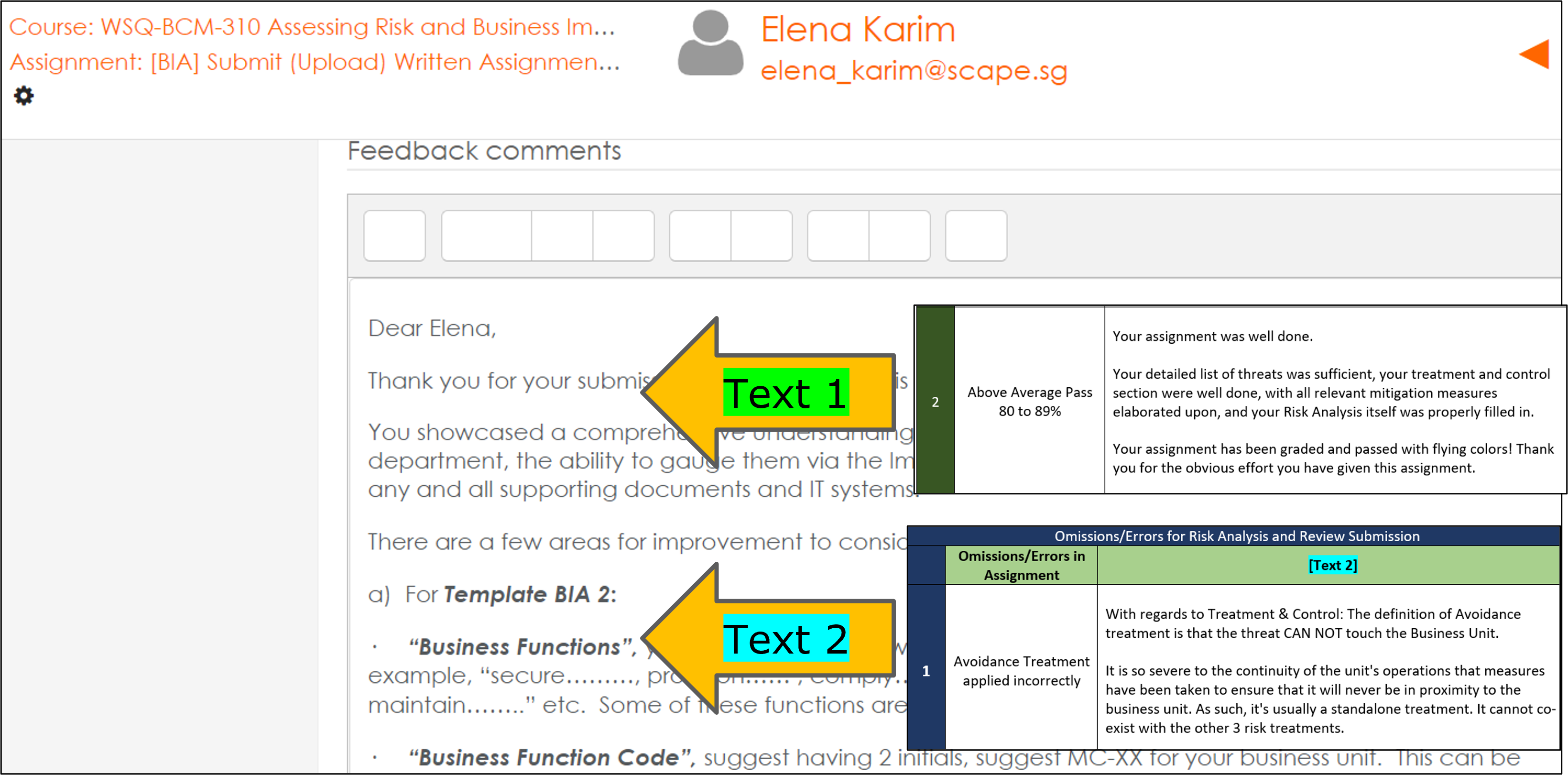
Feedback from Instructor
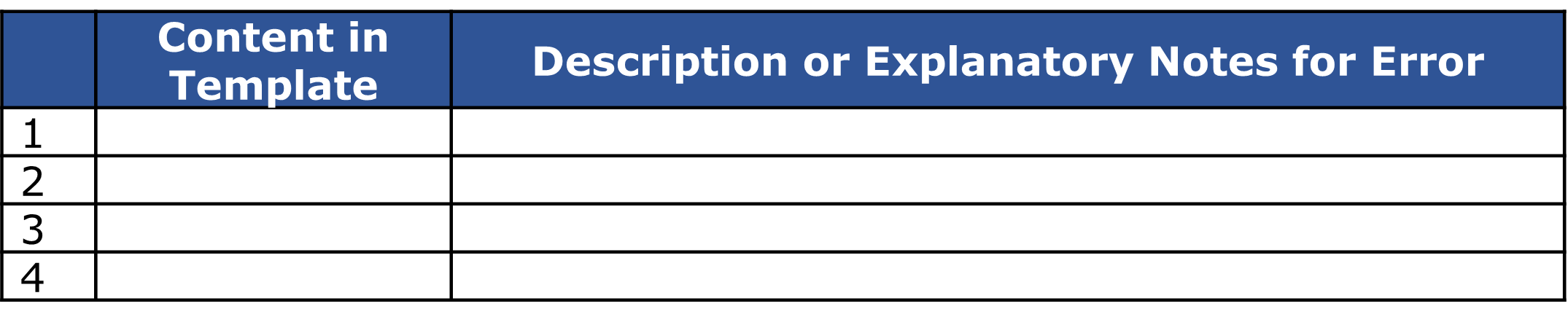




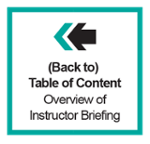
![Email to Program Admin Team [BCM Institute]](https://no-cache.hubspot.com/cta/default/3893111/dee56d51-0a71-4a46-99ff-0a000a9f6d62.png)






 Objective
Objective
 Objective
Objective