Introduction to Course Schedule

There are four public runs (RUNs) for each product (type of courses) e.g. CM-5000 is a product for crisis management. If you run an in-house RUN, the organisation's name will be inserted into the RUN, and a unique schedule will be created.
RUN
RUN is the entire 5000-level course start and end date for the entire RUN and each module, starting from Module 1 to Module 4.
- Schedule quarterly
- Provide detailed and exact dates of the start and end date of the module.
- Do note that the "Compulsory Attendance" of the online workshop is highlighted in red as it is the date and time of your facilitation.
Schedule for Exam
- Mark the date for your exam for your class: Specist exam after Module 2 and Expert exam after Module 4.
Access to Course Schedule
Once you have access to the eCampus module, a "Course Schedule" will be found in the "Course Information" section. You should be able to see all the RUNs for the year as you are already in the specific product (Type of course).
Alternatively, you can click the yearly schedule for the specific type of course that you are facilitating [view button below this page].
Once you have reached the type of course e.g. Crisis Management, proceed to click on the "RUN" you are facilitating.
View by RUN
To view your course schedule, for example, if you are instructing in RUN 3 Module 3, proceed to click the icon Run Three [3]. You will be directed to the detailed course schedule.
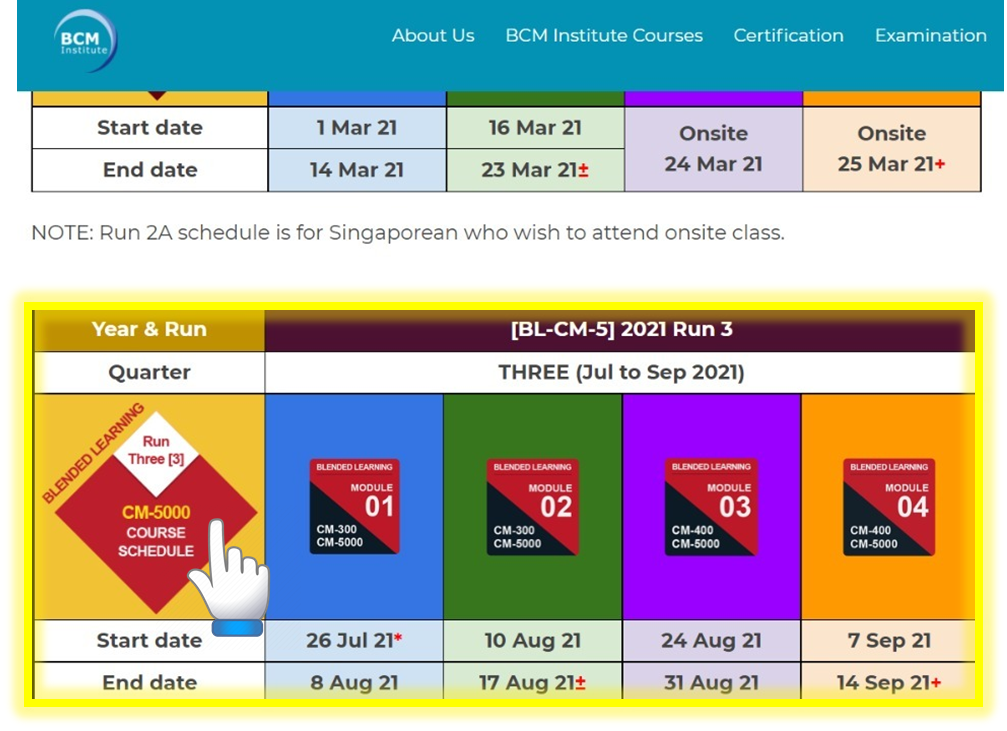
View by Module
You should view the yearly schedule now (See the diagram above). Proceed to click the RUN, and the diagram (below) is an individual sample schedule shown at the Module level.
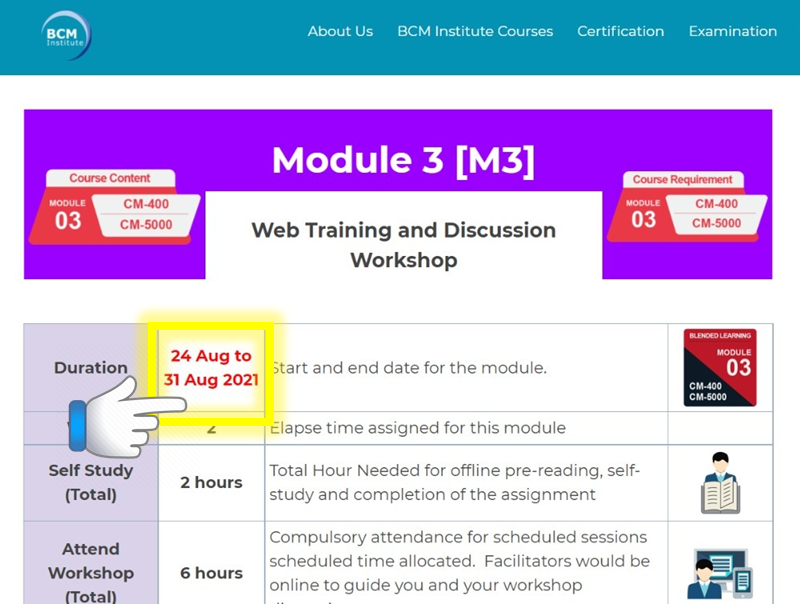
In each module, you will see the exact dates of the program for that specific module and its two sessions (View diagram below). Note that the text in red is your facilitation dates.
Course Schedule by Product

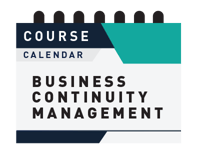






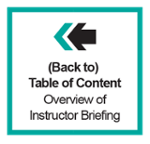
![Email to Program Admin Team [BCM Institute]](https://no-cache.hubspot.com/cta/default/3893111/dee56d51-0a71-4a46-99ff-0a000a9f6d62.png)

