Frequently Asked Questions (FAQ) on Online Proctored Exams
Welcome to BCM Institute Online Proctored Exams.
The online exams that you are taking will be invigilated via Zoom.
You are required to turn on your webcam and share your screen with the BCM Institute Admin during the exam so we can view your screen and you while the exam is being administered.
 What is the Zoom address/Zoom ID for the online exams?
What is the Zoom address/Zoom ID for the online exams?
The Zoom address and Zoom ID are the same as your online workshop address.
Where do you want me to point my webcam?
At first, point it at your face and show the ID. Once the exam starts, tell them, as best you can, to show your face and display your identification card so it is clearly visible alongside your face.
Most likely, your webcam is fixed to your laptop, in which case you can try to find the best angle that lets you see the eCampus webpage comfortably, while still showing your face and as much of your desk space as possible.
The proctor may ask you to change the camera angle temporarily to show your surroundings or a different angle. A sound will play when a question appears in the chat window.
When you show your ID on the webcam, please also show your cell phone, with it powered down (unless you are using your phone to use Zoom), and leave it in a location visible through the webcam.
How do I work on the e-campus and on the Zoom windows?
You will work on the e-campus browser window; the Zoom window runs in the background.
You may choose to split your screen so the eCampus takes up most of the space, while the Zoom window is much smaller. This may help you see any chat that may appear.
Can I have a paper and a pen with me on the desk?
Yes, you can keep a blank sheet of paper and a pen on your desk for use during the test. You need to flash those pages to the webcam so they are documented as clean.
What format is the exam in?
Multiple choice questions.
Which time zone is the online exam scheduled for?
Singapore Time GMT +8
What do I do if I don't have a webcam?
As a contingency, you may use your smartphone to run the Zoom app (iOS/Android). Make sure to install it beforehand. Check that it works.
Place your phone so that it rests at a place and angle that shows your desk and computer screen as much as possible.
My Internet connection is unstable. What do I do?
The central part of the exam, administered through e-campus, is asynchronous and thus not overly dependent on a fast internet connection.
Before the exam, find the best accessible spot for a reliable internet connection to use during the exam.
Once you open the exam in e-campus, the entire exam will be accessible.
Save your work regularly; even if you don't submit in time, all saved work will automatically be submitted for you. Thus, prioritise saving your job and don't submit until you've finished the exam.
If your Zoom app disconnects, don't panic and reconnect as soon as you can. Zoom analyses every user's network bandwidth, enabling us to monitor drops and reconnects and ensure no cheating.
Where should I take the exams?
Use a place with good internet connectivity, low noise and good lighting.
Ensure there is no one around you. Keep your phone off for the entire exam, unless you don't have a webcam and need to use your cell phone with the Zoom app.