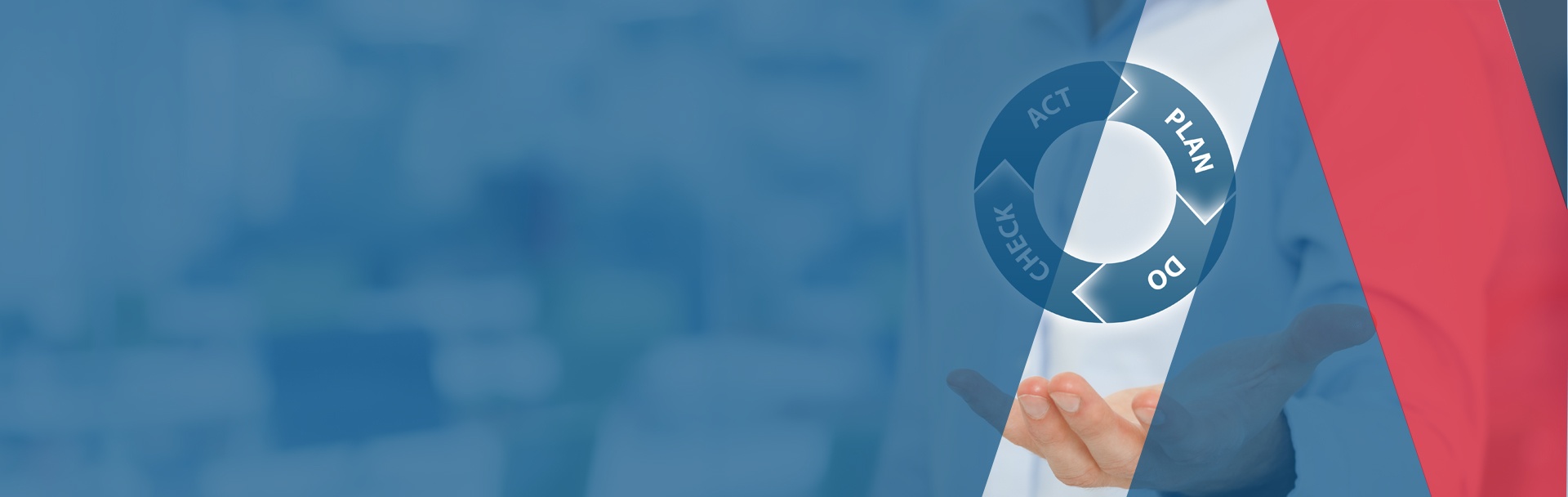Marking and Grading BCM Assignment
This is an instruction briefing series for instructors with respect to the marking and grading of assignments. This instruction is applicable to both WSQ and Certification assignments.
Submit Assignment by Participants
Once you have completed your facilitation session, eCampus is where the participants are given access to complete their learning module and upload/ submit their assignments.
The students are informed to attempt and complete the assignments before attending the workshop. This is to help them prepare and list the questions to be discussed with the instructor during the workshop.
The instructor will be reminded by Programme Admin team to grade the assignment.
Access to eCampus
Instructors are notified of their access to eCampus via email sent from the Programme Admin Team.
Start Grading
[1] Click on the "Grades" at the left side of the tab in eCampus and proceed to view all active submissions of assignments. Locate the participant that you intend to mark. The grade to pass the participants is "75% to 100%".
[2] View the submission
.png?width=652&name=WSQ-BCM%20Grade%20and%20Review%20Assignment%20(Submit%20Written%20Assignment).png)
.png?width=655&name=WSQ-BCM%20Grade%20and%20Review%20Assignment%20(Download%20DOCX).png)
[2] To download and view the assignment, click on the assignment uploaded by the participants
[3] Review the submission by opening the Word DOCX located on the lower left screen.
Input Grade
Before you start grading, download the "Grading Guidance" document found in the "Instructor Toolkit" found in eCampus of the respective course WSQ-BCM-310-320-330.
.png?width=726&name=WSQ-BCM%20Grade%20and%20Review%20Assignment%20(Grade%20Score).png) [1] Input the grade to be awarded based on "Grading Guidance" document:
[1] Input the grade to be awarded based on "Grading Guidance" document:
- [2] Standard Pass: 75 to 79%
- {3] Above Average Pass: 80 to 89%
- [4] Great Pass: 90 to 100%
View Feedback and Comments Panel
.png?width=594&name=WSQ-BCM%20Grade%20and%20Review%20Assignment%20(Enter%20Feedback%20Comments).png)
View Feedback and Comments
Referring to the "Grading Guidance" document to view the sample example of the "Comments/Feedbacks" based on the grade awarded.
.png?width=623&name=WSQ-BCM%20Grade%20and%20Review%20Assignment%20(Select%20Text%20According%20to%20the%20Grade%20Allocated%201).png)
Input and Award Grade
[1] Proceed to award the "Grade"
[2] Remember to provide bullet points on additional comments specific to the assignment.
.png?width=533&name=WSQ-BCM%20Grade%20and%20Review%20Assignment%20(Input%20and%20Save).png)